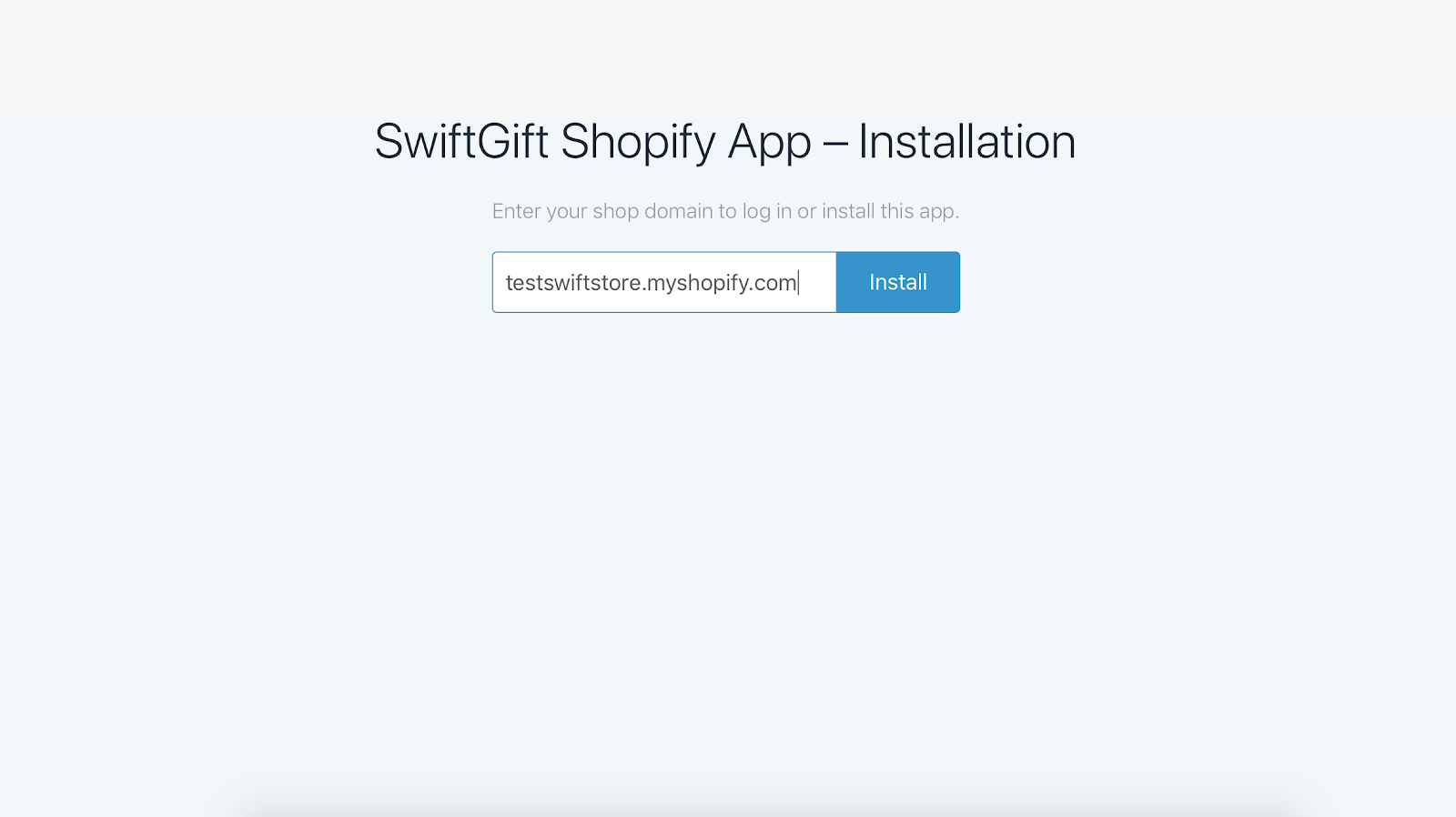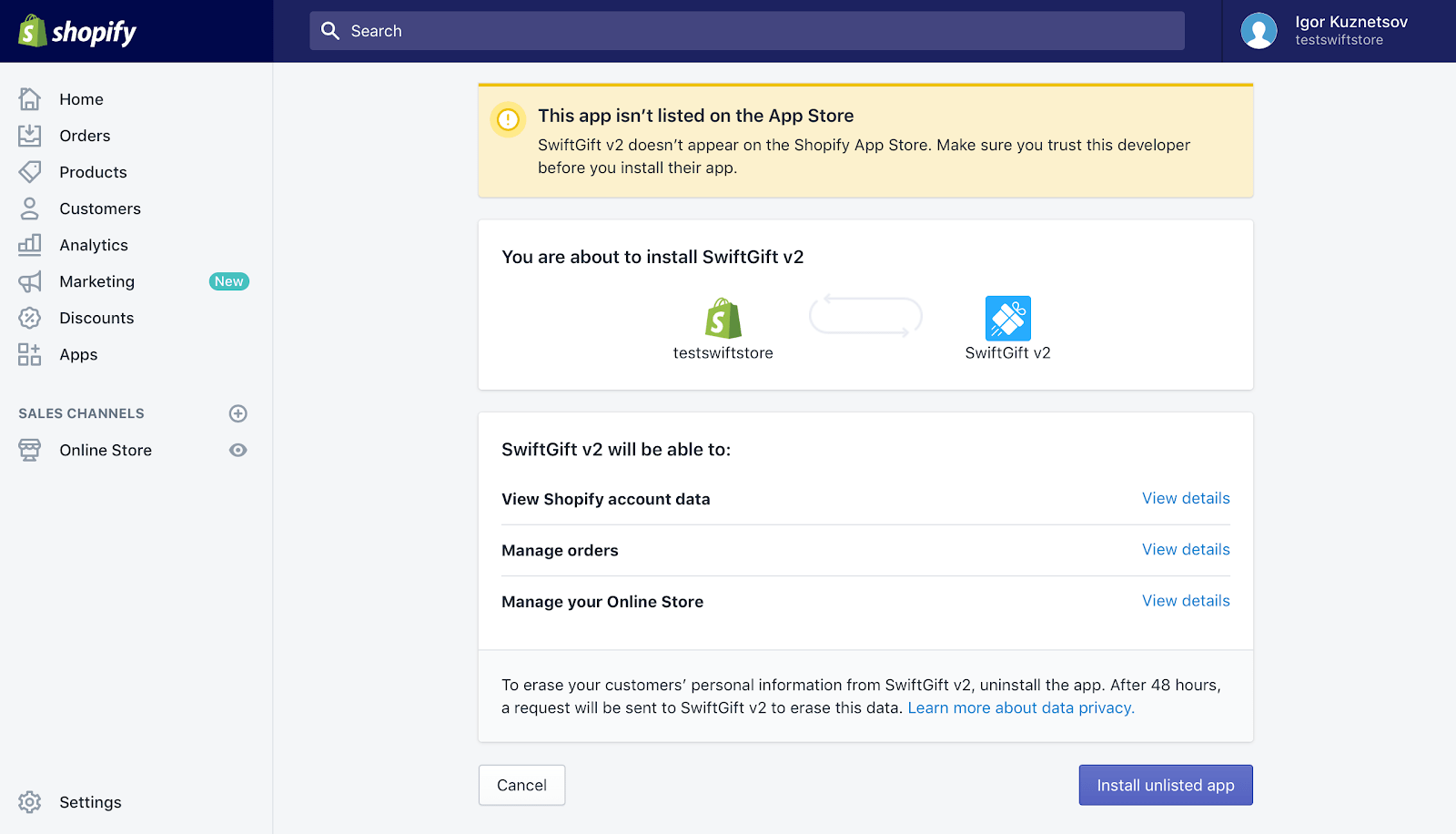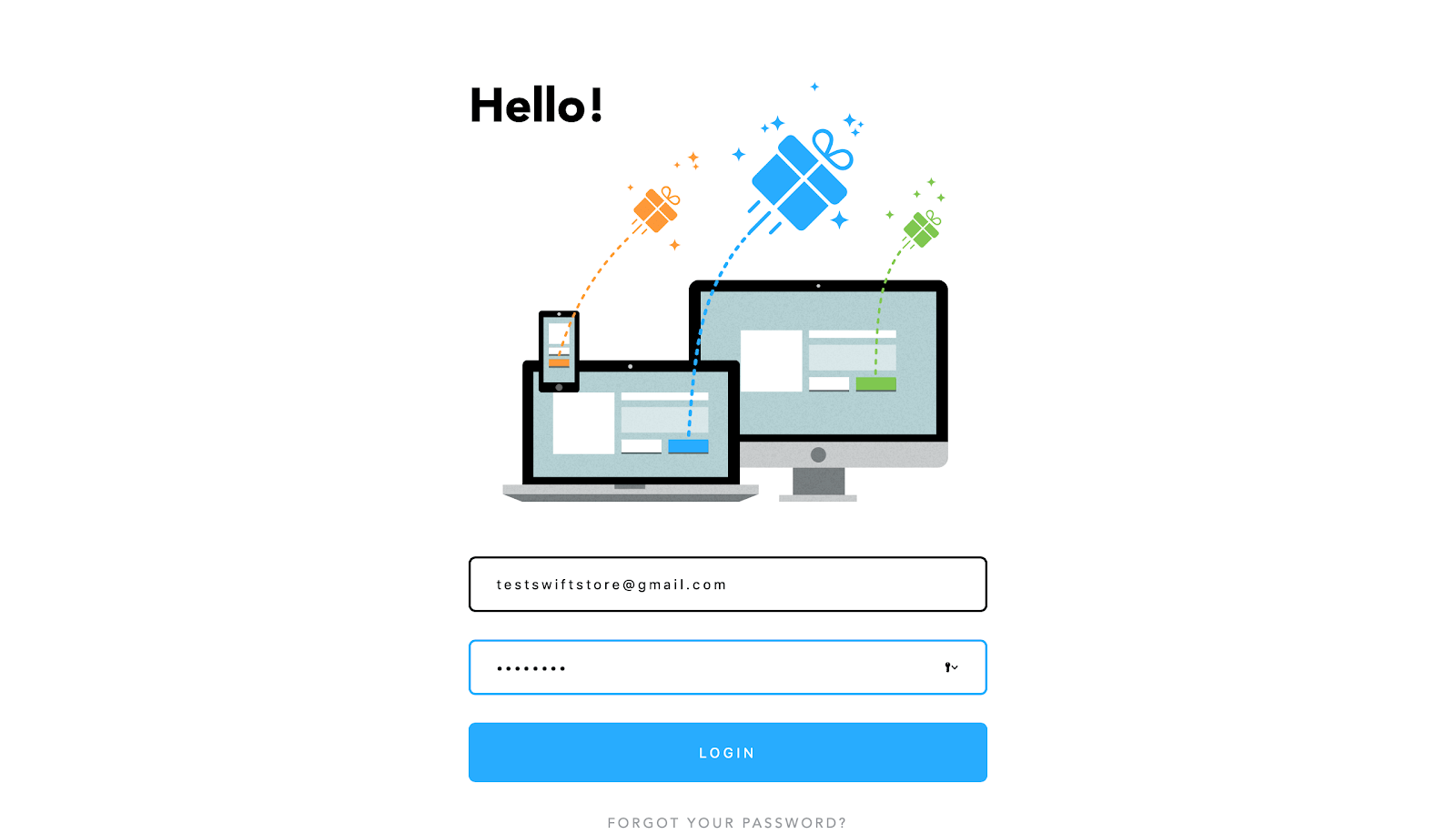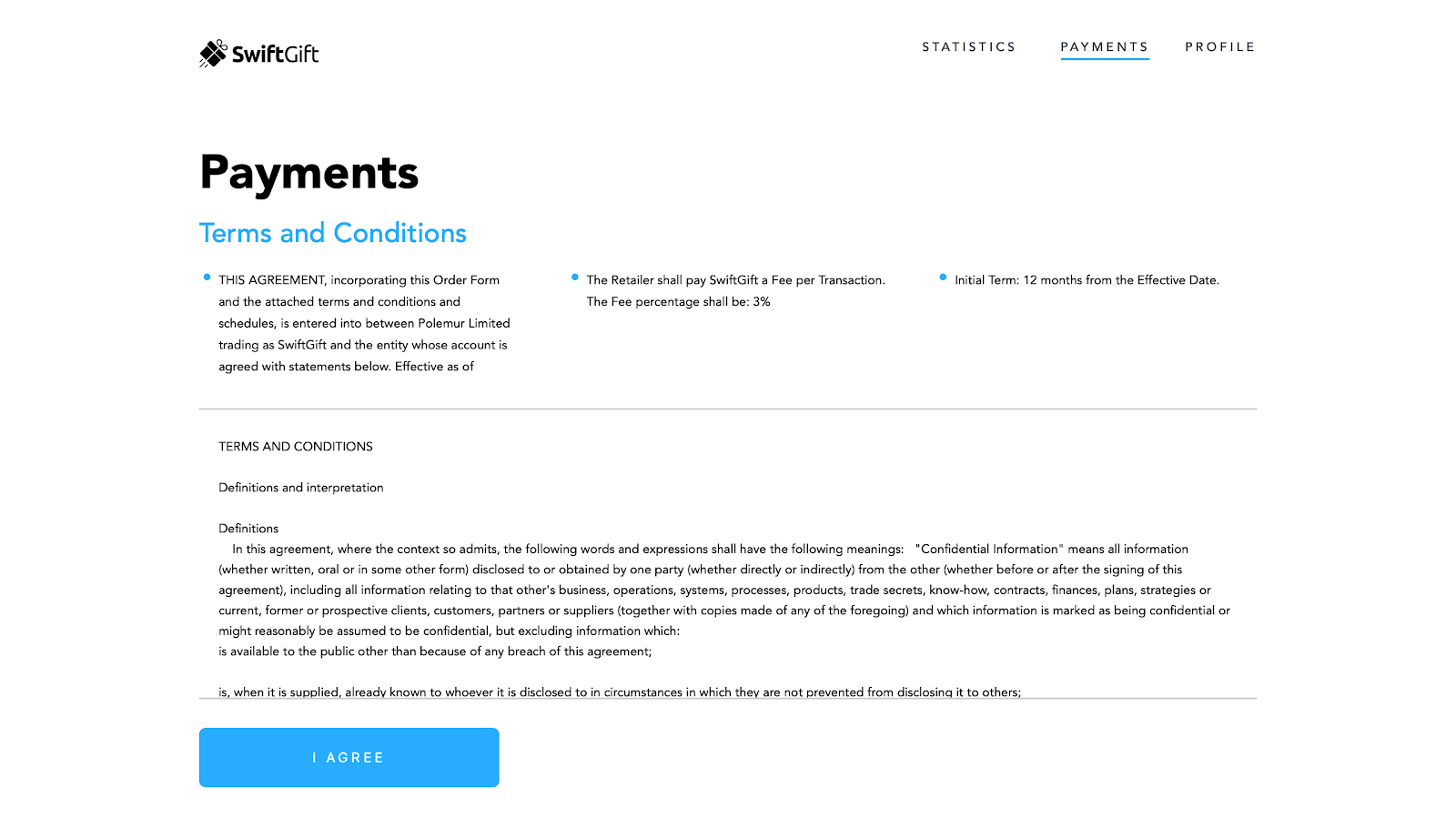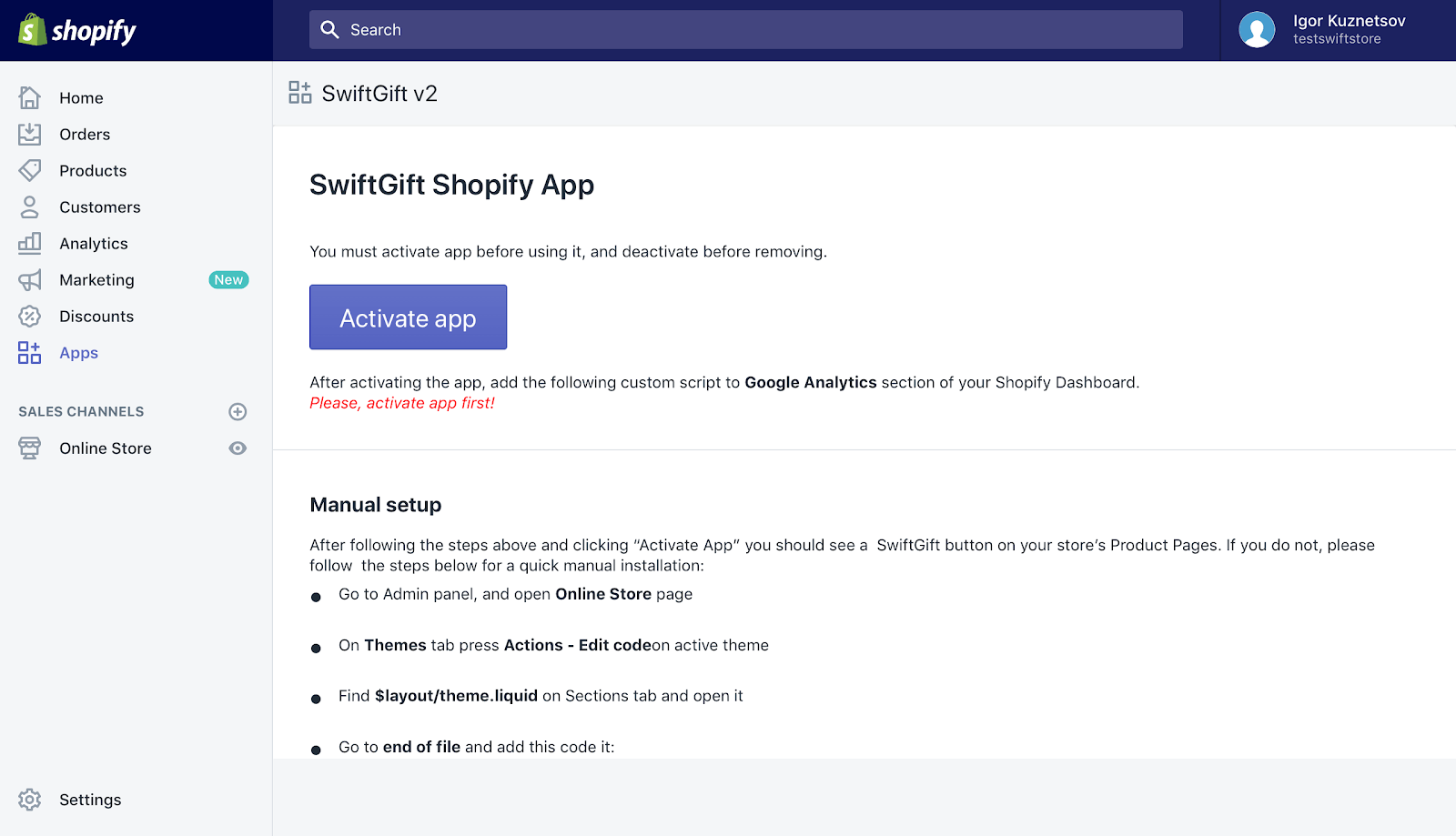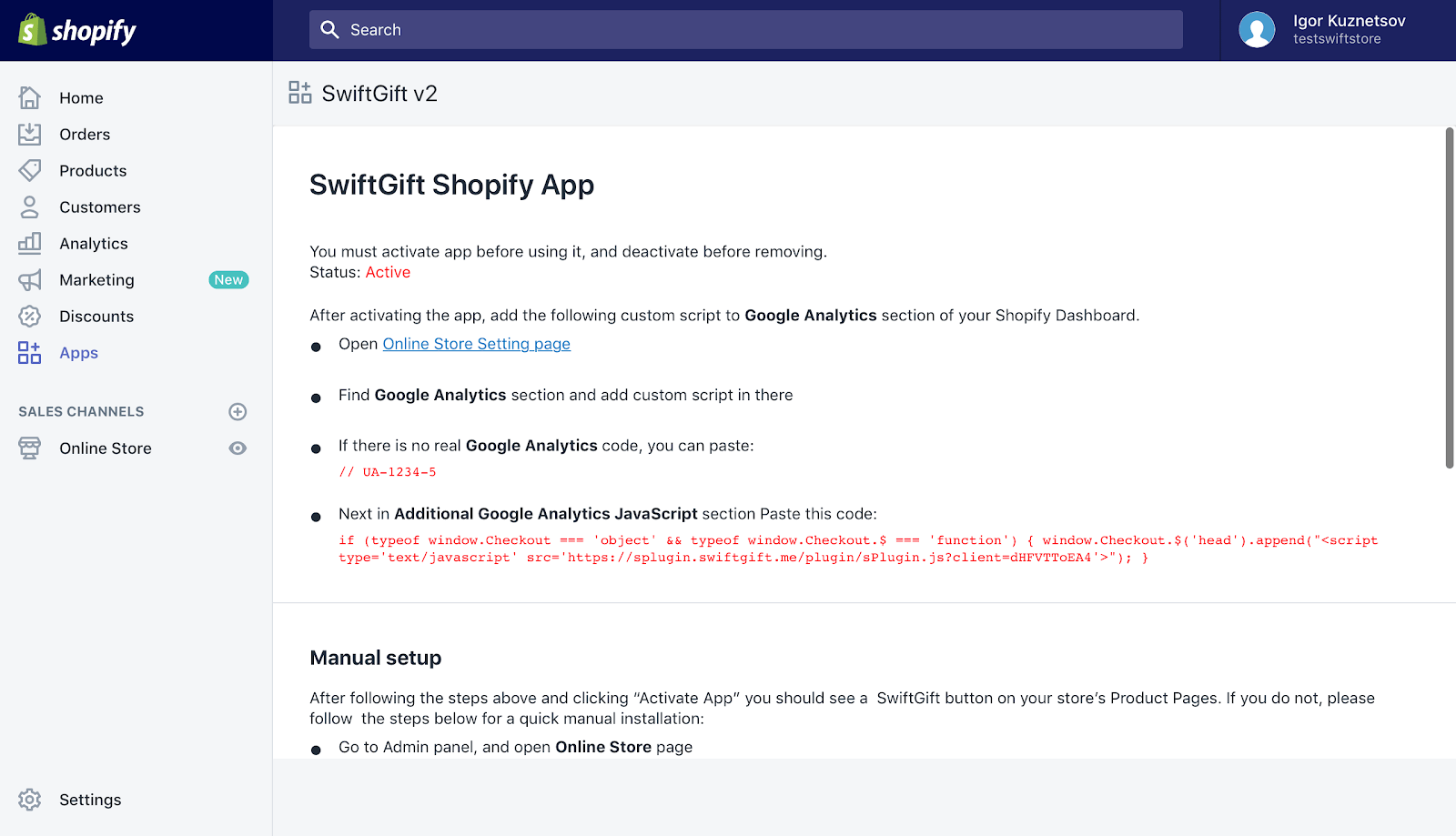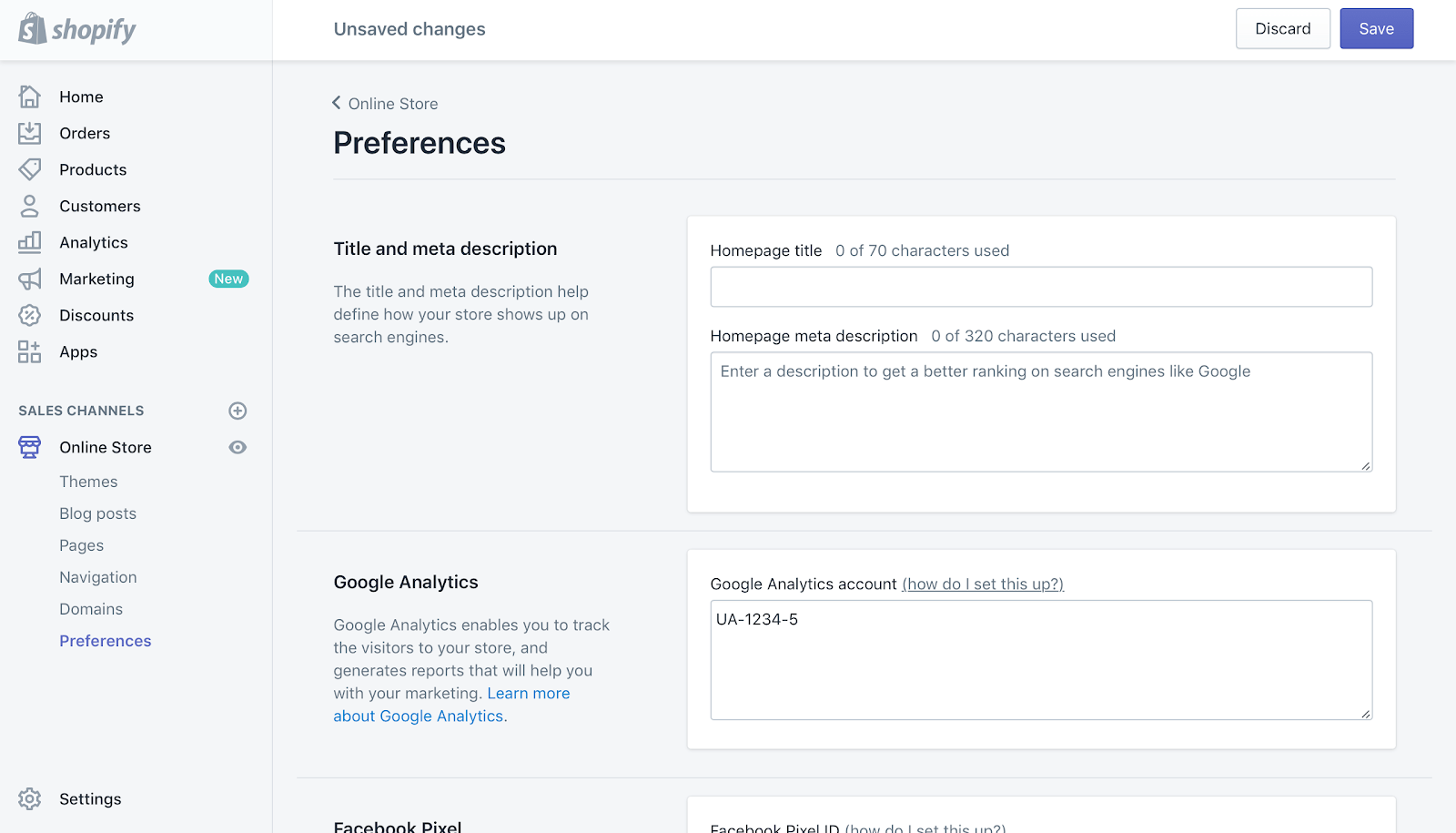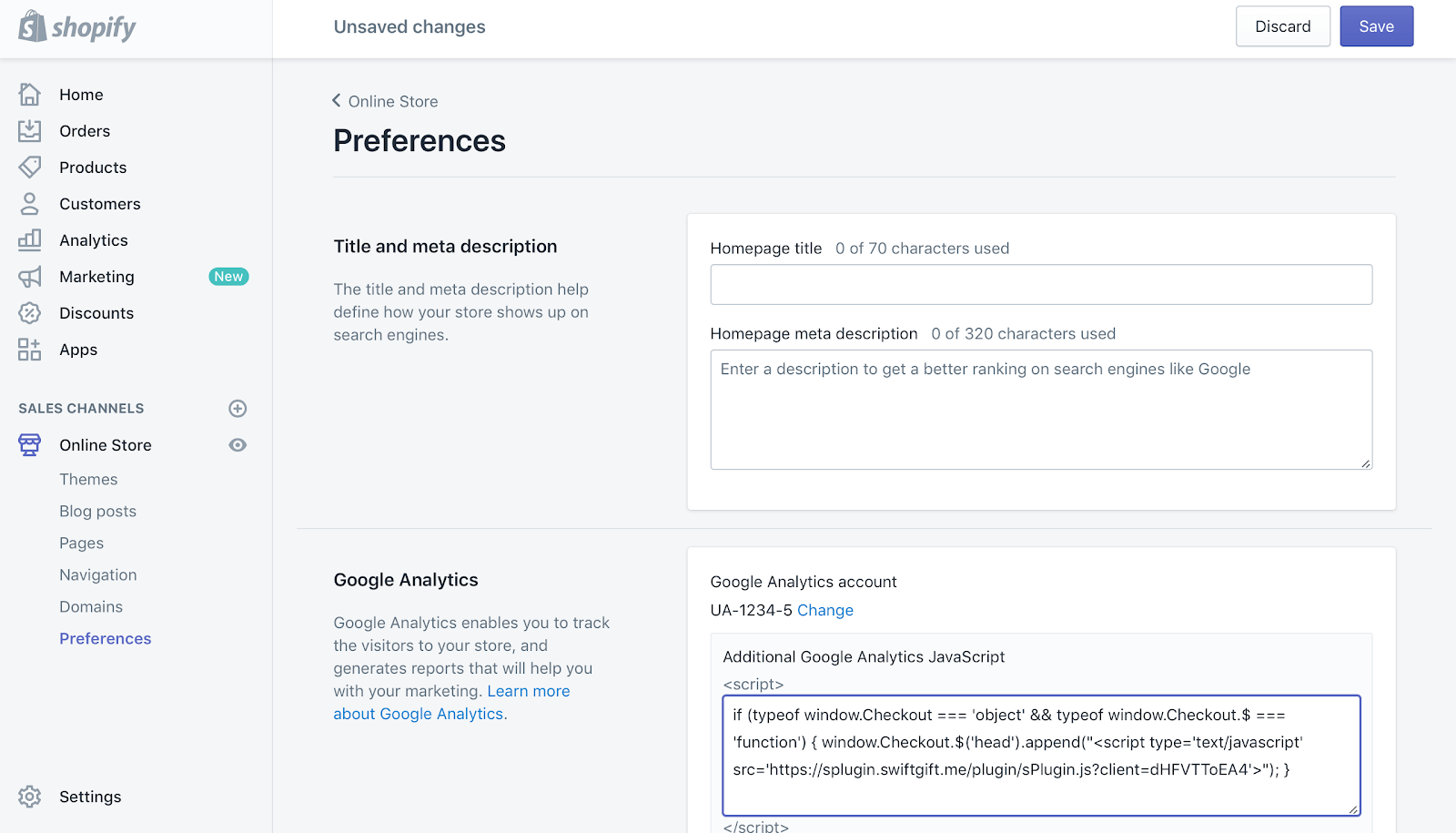SwiftGift Shopify App – Installation
Enter your shop domain to log in or install this app.
Installation guide
3. You should get an email with your SwiftGift account password (check your spam folder). Go to SwiftGift B2B admin panel and login with password and credentials from the email.
4. Go to Payments Page, and agree with terms and conditions. (You’ll get 2 weeks trial period, after which SwiftGift charges 3% from orders generated by the SwiftGift button)
8. Go to Online Store Settings page, Find “Google Analytics” section and add SwiftGift custom script.Optional - if there is no real Google Analytics code, you can paste “UA-1234-5”